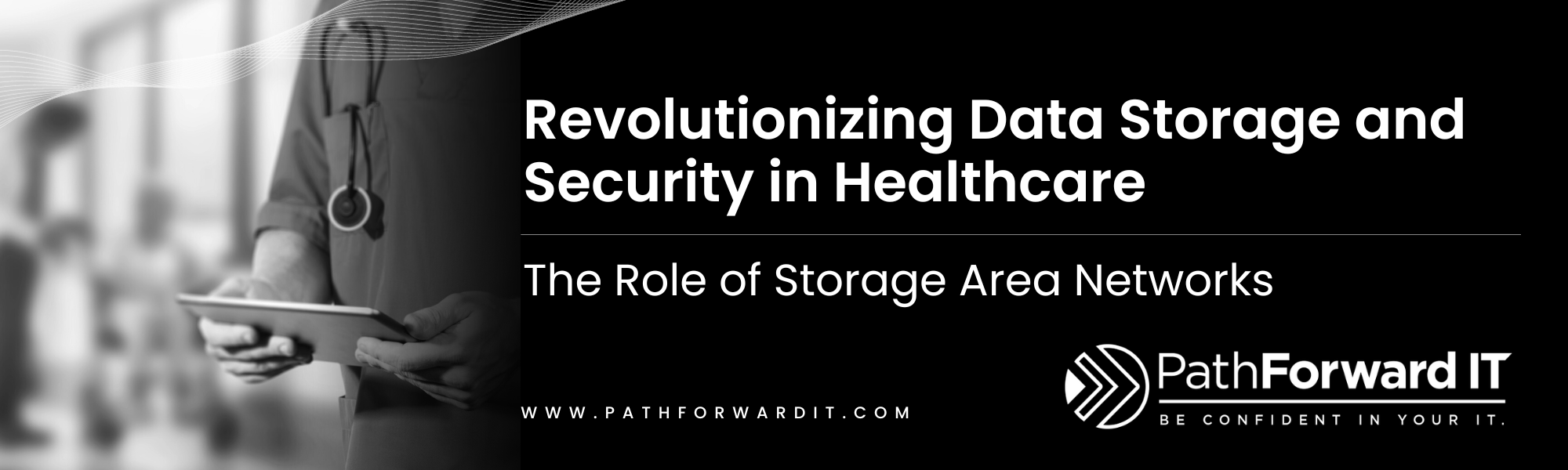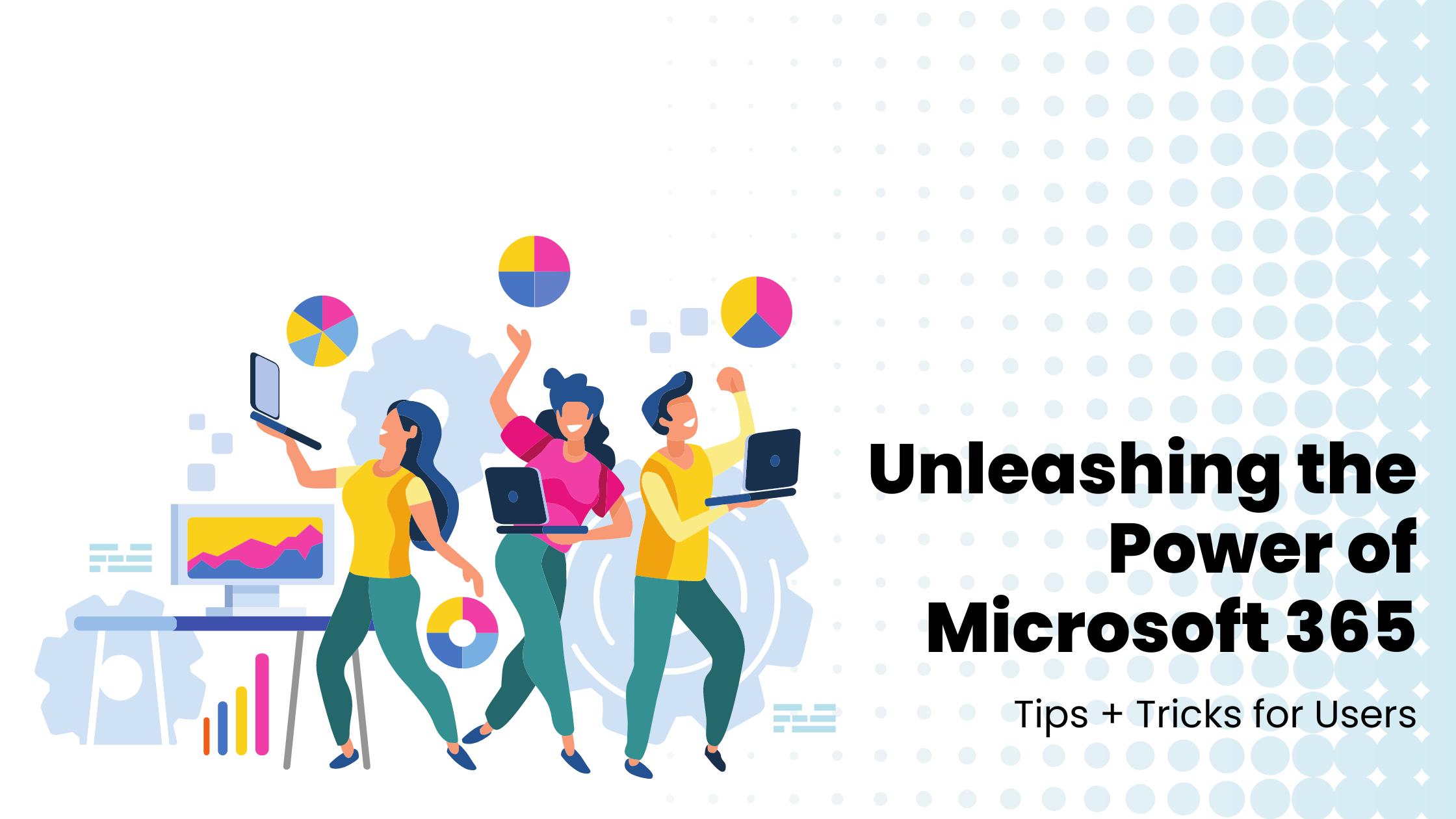
Today we are sharing some amazing tips and tricks to help you make the most out of Microsoft 365. From mastering your Outlook emails to sprucing up your PowerPoint presentations, we’ll explore ways to optimize your use of this fantastic suite.
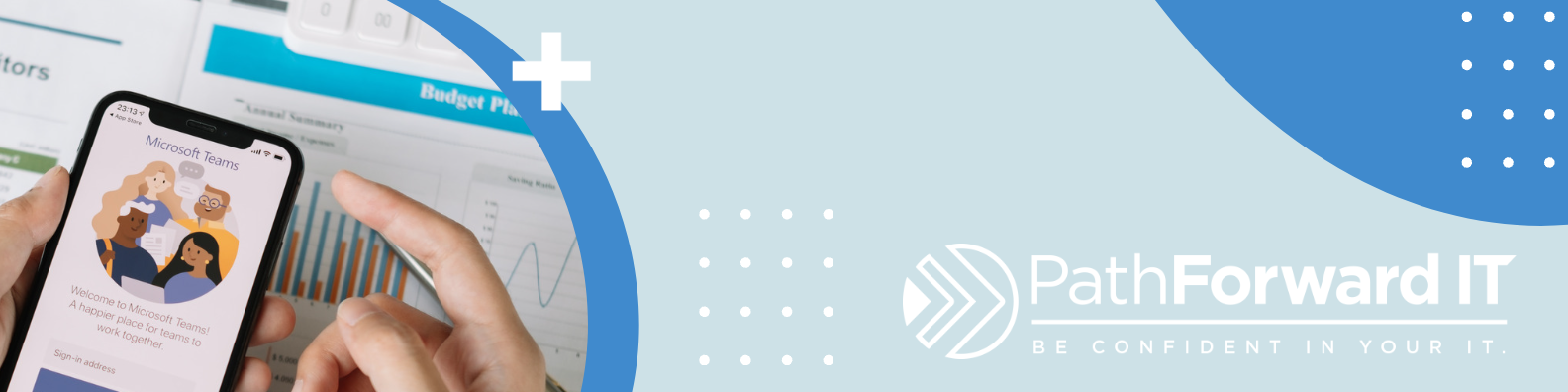
Tip 1: Make the Most Out of Outlook
Use the ‘Focused’ and ‘Other’ Inbox
Outlook automatically sorts your emails into two categories: ‘Focused’ and ‘Other’. ‘Focused’ is for your most important emails, while ‘Other’ is for less pressing matters. This way, you can prioritize your tasks without missing out on any important communication.
Schedule Emails to be Sent Later
Just click, schedule, send! This great feature in Outlook allows you to write emails and send them later. After writing your email, select the dropdown next to ‘Send’ and select ‘Send Later’. This is particularly handy for managing communications across different time zones!
Tip 2: Excel like a Pro
Use ‘Flash Fill’
Excel’s ‘Flash Fill’ feature automatically fills your data when it senses a pattern. One example is if you are filling in a list of dates in a certain format. Excel will recognize this and suggest filling the rest of the cells in the same format.
Pivot Tables for Data Analysis
Pivot tables are a powerful tool for analyzing large amounts of data. They can summarize, sort, reorganize, group, count, total or average data stored in a table. They can also create a pivot chart to visually represent your data.
Tip 3: Power Up Your PowerPoint
Use the ‘Design Ideas’ Feature
If you’re having a hard time deciding how to layout your slides, the ‘Design Ideas’ feature is there to help! It provides you with different design layouts based on the content of your slide.
Embed Fonts in Your Presentation
If you’re sharing your PowerPoint presentation with others, it’s a good idea to embed the fonts you used. This way, the presentation will look the same even if they don’t have the fonts installed on their system.
Tip 4: Collaborate with Teams
Microsoft Teams is an excellent platform for collaboration. With this tool, you can share files, instant message, have video meetings, and more.
Record Meetings for Future Reference
You can record your Teams meetings for those who couldn’t attend or for future reference. After the meeting, the recording is stored in Microsoft Stream where you can review, transcribe, and share it.
Use ‘Together Mode’ for Meetings
‘Together Mode’ in Teams arranges participants in a virtual space as if they were sitting in the same room. It helps to create a more engaging and connected meeting experience.
Tip 5: OneDrive and SharePoint
OneDrive and SharePoint are excellent for sharing files and collaborating in real-time.
Sync Files for Offline Access
You can sync OneDrive and SharePoint files to your device for offline access. You can work on these files without an internet connection, and they will sync once you’re back online.
Microsoft 365 is packed with features that can make your work life easier and more productive. We hope these tips help you make the most out of your Microsoft 365 experience. Take some time to look through all the Microsoft 365 tools, and don’t forget to share your favorite tips in the comments below.